I’ve been working with a client on a WSS site deployment, and one of our big sticking points has been with the out-of-the-box WSS navigation. The client set the following requirements for the navigation:
- Must be security trimmed – so if you don’t have access to a site, you don’t see it in the nav
- Must allow for the addition of custom navigation items
- Must have flyouts (drop-downs) that go at least 2 or 3 levels deep
Out of the box, we get #1 & #2, but since we’re not using MOSS, we can’t just modify the master page to get #3 to work. That’s where my buddy the SharePoint Cowboy, Eric Shupps, found a nice way to add the drop-down menus to WSS. The problem is that this approach switches the data source, and you lose the ability to specify what appears in the navigation. So while you gain #3, you lose #2. Talk about one step ahead, one step back.
So after some trial and error, some searching and enlisting the help of Josh Carlisle for a few lines of code, I have a solution…
The solution involves the following:
- Creating a WSS list that will manage you navigation.
- Implementing the Cascading Navigation web part from CodePlex.
- Adding a couple lines to your master page.
- Go wild!
So, in detail, here is what you need to do:
#1 – Setup your Navigation List
The first thing you will want to do is create your navigation list. It should be a Custom List, and I named mine ‘WSSNavigation’, but feel free to call yours whatever you would like. I also do not display mine in the Quick Launch. Once the base custom list is created, then create the following fields:
Note that for Item Level, your choices should only be Level 1, Level 2 or Level 3 (include spaces).
And for Display0 (make sure there is a zero!) the choices should be Yes or No. Do not use a Yes/No field.
Now, go ahead and add a temporary line or two into the list. Make sure that your Link ID is unique for each line… think of it as your primary key for each navigation item (it should just be an incrememental number… start at 1 and keep incrementing). And if there is no parent of the item you are adding, keep that field blank.
#2 – Install the Navigation
Download the Cascading Nav WSP from CodePlex here:
http://www.codeplex.com/sharepointnavigation/Release/ProjectReleases.aspx?ReleaseId=9461
Install & deploy the solution package as you normally would. Then, dump the web part on to a page & in the web part Miscellaneous properties, put in the name of the SharePoint list holding the navigation information under the Admin List field. In my case above, I would input WSSNavigation.
If the navigation renders properly, then you are good to move on to step 3. If it doesn’t, make sure you’ve put the in the correct name of the navigation list, and that each of the fields is set up properly.
#3 – Modify the Master Page
So you’ve got the navigation working inside of a site in a web part zone – great. Now, let’s replace the not so great out-of-the-box nav with our really cool nav. Crack open the master page for the site, and insert the following line under the other lines that look the same (they will be at the top of the page and start with <%@ Register TagPrefix=):
<%@ Register TagPrefix=”customnav” assembly=”CascadingNav, Version=1.0.0.0, Culture=neutral, PublicKeyToken=9f4da00116c38ec5″ namespace=”CascadingNav” %>
Then, let’s get rid of the old navigation by commenting it out. Look for the following:
<asp:ContentPlaceHolder id=”PlaceHolderHorizontalNav” runat=”server”>
<SharePoint:AspMenu
ID=”TopNavigationMenu”
Runat=”server”
DataSourceID=”topSiteMap”
EnableViewState=”false”
AccessKey=”<%$Resources:wss,navigation_accesskey%>”
Orientation=”Horizontal”
StaticDisplayLevels=”2″
MaximumDynamicDisplayLevels=”2″
DynamicHorizontalOffset=”0″
StaticPopoutImageUrl=”/_layouts/images/menudark.gif”
StaticPopoutImageTextFormatString=””
DynamicHoverStyle-BackColor=”#CBE3F0″
SkipLinkText=””
StaticSubMenuIndent=”0″
CssClass=”ms-topNavContainer”>
<StaticMenuStyle/>
<StaticMenuItemStyle CssClass=”ms-topnav” ItemSpacing=”0px”/>
<StaticSelectedStyle CssClass=”ms-topnavselected” />
<StaticHoverStyle CssClass=”ms-topNavHover” />
<DynamicMenuStyle BackColor=”#F2F3F4″ BorderColor=”#A7B4CE” BorderWidth=”1px”/>
<DynamicMenuItemStyle CssClass=”ms-topNavFlyOuts”/>
<DynamicHoverStyle CssClass=”ms-topNavFlyOutsHover”/>
<DynamicSelectedStyle CssClass=”ms-topNavFlyOutsSelected”/>
</SharePoint:AspMenu>
Just before it, add <!- – Hide the original horizontal nav
and after it, add – ->
Then, on the next line after the line where you put the – ->, put in the following:
<customnav:CascadingNav runat=”server” id=”customNav” Set_AdminList=”WSSNavigation” __WebPartId=”{89DFF3CB-0E4A-4623-B69B-DFB818FBF6DB}”/>
Note that under Set_AdminList= make sure you input the name of your WSS List you created in Step 1 here.
#4 – Go Wild & Create your Menu
Your site should now be rendering the menu along with the navigational elements specified in the list. Now, head back over to your list and build out your navigation. As you add items to the list, your navigation will be updated, so you can quickly check and make sure things are looking good. And remember – since the navigational items are essentially list items, you can set permissions on them individually. Therefore, you can hide links from users that shouldn’t see them.
Enjoy,
Chris
Technorati Tags:
Windows SharePoint Services, WSS 3.0, Security, Menu, SharePoint, Navigation
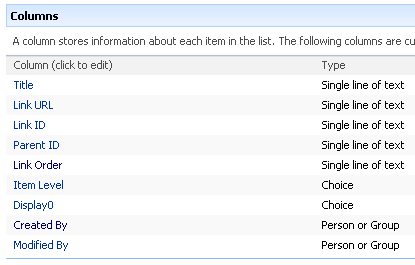


[…] WSS Navigation – Flyouts, Security Trimming & Custom Nav Items […]
Pingback by SharePoint, SharePoint and stuff : SharePoint Kaffeetasse #66 — May 14, 2008 @ 3:17 am
Sweet post Chris, love the technique you used!
Comment by Mo Omar — May 15, 2008 @ 9:48 pm
Wow! Not only is this exactly what I need to do at my company, but it gives me an opportunity to get back in touch with you! HI! And thanks for the post! I totally needed this. Let’s chat SharePoint some time!
Comment by Elena Pisano-Meghdir — May 20, 2008 @ 5:06 pm
This nav bar seems amazing! I’m having some trouble implementing it. Every time I try to implement this, I get the following error:
“An error has occured with this web part. Please contact your system administrator and relay this error message: Invalid URL: /.”
Do you have any idea what’s causing this? I believe I followed all the instructions to the letter.
Thanks!
Colin
Comment by Colin — May 21, 2008 @ 8:25 pm
Hi Colin,
That sounds like one of the URLs that you have input into the navigation list is invalid. First check your URLs, if they look good, then I would recommend you remove all items from the list and just start with one – see if that works… if so, then keep going from there. If that one doesn’t work, see what error you get when you just have a blank list… could provide you with some insight into what is going on.
Thanks,
Chris
Comment by cregan — May 21, 2008 @ 10:29 pm
Chris,
Thanks for the quick reply. When the list is blank, I get the same error. When I add URLs, the error stays the same.
I used WSSNavigation as the list name, and my fields are the same as yours.
Thanks again,
Colin
Comment by Colin — May 21, 2008 @ 11:52 pm
Colin,
Have web part working on page from list. However, when we edit the master page, we are getting the following error: “The version attribute on the register directive is not allowed in this page.” We assumed this has to do with the Tag Registration, but cannot find where we deviated from your directions of pasting the line in at the top of the page after the other Register Items.
Thanks,
Jim
Comment by Jim — May 29, 2008 @ 12:08 pm
Colin,
One more note: We noticed after replacing our master page and trying again, that we have an [Error creating control – “customnav” – xxxxxx is not a valid value for the attribute ‘tagprefix’] error on each control and placeholder on the page. Does that help zero the problem in?
Comment by Jim — May 29, 2008 @ 12:39 pm
When i add the webpart to the site, i only see the regular list I have created, the navigation does not render properly.
Wwhen I add the webpart to the site do I choose the list WSSNavigation?
Thank you
Comment by CM — May 31, 2008 @ 1:26 pm
I was able to add the CascadingNav webpart to the page, but when I enter the WSSNavigation under Miscellaneous i get this error” “An error has occured with this web part. Please contact your system administrator and relay this error message: Value does not fall within the expected range. ”
Thank you
Comment by CM — May 31, 2008 @ 1:40 pm
I am new to Sharepoint — I have the same problem when trying to implement the solution — Did you resolve the issue? How.
Thanks
Hondo
Comment by Hondo — August 20, 2009 @ 7:12 am
The message “An error has occured with this web part. Please contact your system administrator and relay this error message: Value does not fall within the expected range.” appears when the Link URL field is empty. I wanted to group the items under one title (no link) For wxample Teams (is only a title), under teams i would have Team1 – provide a link, Team 2 – rovide a link.
Thank you
Comment by CM — May 31, 2008 @ 1:53 pm
Thanks for this info Chris.
Wondering if you or anyone else has encountered the issue I’m having…
I have set this up in one of our site collections and it works great; however, when I try to add it to another site collection, I get the error that Collin had/has (Invalid URL: /.”). This error shows up even if I don’t have a list or a value in the “Miscellaneous” field.
Are there any prerequsites to getting this working like the publishing feature?
I welcome any insight.
Comment by Guy — June 2, 2008 @ 8:49 am
Colin,
It looks like our problem was caused by the “quotes” changing when we did a copy/paste from your page. Once we realized that we retyped them and everything worked great.
Thanks for a great solution!
Jim
Comment by Jim — June 2, 2008 @ 9:16 am
Great bit of code, this saved me a number of hours and headaches, this works perfectly. I am going to make a video for our group as I know we will be using this over and over again. I had the same problem with copy and pasting, the code for the <%@ Register TagPrefix=” and with the quotes. All I did was copy and pasted from within my master page code and substitute the correct assembly etc.
Comment by cynthia — June 5, 2008 @ 11:02 am
I thought that you could achieve all three requirements out of the box.
#1 and #2 are given.
If I understand your requirements for #3, can’t you simply edit the navigation for each sub-site in the “Site Settings”->Navigation editor? You can add random hyperlinks to go anywhere, as well as show/hide pages and sub-sites.
Comment by Tom — June 9, 2008 @ 11:37 pm
Tom,
#1 & #2 are not given. As soon as you add a custom link to the nav, it is no longer security trimmed. In addition, with WSS, you cannot explicitly specify ‘show pages’ in the navigation. I think you are confusing WSS and MOSS navigation / data provider for navigation.
Thanks,
Chris
Comment by cregan — June 10, 2008 @ 2:53 am
Hi Chris!
It is such a great solution, and we have built something very similar for our framework at e-Solum.
Briefly, some of the additional details we have implemented are:
.Built our own control, inheriting from the Asp. Net Menu Control to have the ability to extend by our needs
.Turned the links list into a list definition, so that we can have multiple instances of this control with different items in the same site
(imagine a requirement of having a horizontal menu at the top and a vertical at another point in the master page)
.Added a choice column called “Target”, so that the user has the ability to choose whether the link will open in the same browser window or not
.Buit a custom Workflow to automatically create items on these lists, e.g. when a page is published for the first time
.Included a property in our control, telling to it whether it should read the menu items from a list on the current or on the top level web (imagine a set of global nav links)
.Leveraging the above functionality, added another column to the source list, telling if the link is absolute or relative. So that, when adding the menu item I can include the URL of the current Web – it enables a global definition of common but contextualized items.
These links can refer to pages inside the current subweb or on its contextualized /_layouts directory.
There are another points, but these are the highlights.
Maybe you can use them as suggestions for the V2 of your solution 🙂
Glad to get in touch with you again!
Cheers!!
Alex
Comment by Alex Silva — June 12, 2008 @ 10:44 pm
Thanks Chris! This really helped us overcome the WSS navigation shortcomings.
Do you have a suggestion for the other pages, such as the “View all Site Content” page?
Comment by Theresa — June 20, 2008 @ 4:15 pm
Hi Chris,
I’ve implemented your custom menu successfully and it looks really cool, but what about highlighting selected items? 🙂
thanks
Comment by Giedrius — July 16, 2008 @ 9:59 am
Chris – out of curiousity did you ever find an answer?
Comment by Chuck — August 25, 2011 @ 2:19 am
Hi Chris,
I was trying to follow your directions but get stuck at “Then, dump the web part on to a page ” the solution is deployed to the site but not showing up in the list of web parts, is that where I should see this or am I in the wrong place?
Comment by Rik — July 18, 2008 @ 3:32 pm
I too get the I get the error that Collin had/has (Invalid URL: /). This shows up even before I try to put in a URL for the navigation list items. Any ideas?
Comment by Paul — July 23, 2008 @ 5:16 pm
Have managed to do the above up till the point “in the web part Miscellaneous properties, put in the name of the SharePoint list holding the navigation information under the Admin List field.”
I cannot see the Miscellaneous properties for the web part anywhere. Can anyone help?
Comment by Nick — August 12, 2008 @ 9:10 am
This’s what I’ve been looking for and it seams to be very easy.
I downloaded the Cascading Nav WSP from CodePlex but I got stuck here.
Could someone please explain how to install & deploy the solution package?
Thank you
Comment by Mo007 — August 19, 2008 @ 3:56 pm
I too am getting the Invalid URL message? Does it require full URL? Just the list name? I’ve removed all but one item from the list which was created exactly as described above. Any ideas?
Comment by Paul — September 16, 2008 @ 5:55 pm
Chris, awesome web part! Same as Jim above however, we needed to replace the quotes in the code above. Once done it worked on the word go.
Question: is there an ability to allow the links to open in a new window? Even as an optional/extra field in the above code would be awesome.
To my knowledge there is no way to do this using CSS so something built into the web part may be the only way.
Comment by Bennysaurus — September 17, 2008 @ 12:37 am
Some things may be useful to others ..
The webpart is deployed as a feature – you have to activate the feature before you see it in the web part list.
Comment by Steve Daly — September 29, 2008 @ 5:12 am
I have the wsp file deployed but, I do not see it in the list to activate the feature. Any ideas?
I do see it in the list of webparts under galleries. I added it to the list and then added to the page. I am then getting the same error as many of the other before me “…invlaid URL” I am using WSS 3.0 anyone got it working on WSS3.0?
Thanks
Comment by Frank Cardillo — October 1, 2008 @ 10:22 am
Hi,
This post is indeed a piece of cake,
This is extremely important to our team, we have been trying to have multi level top navigation.Whatever we do, navigation beyond 3rd level is not shown up.We have configured MaximumDynamicDisplayLevels=5 for the menu,still it doesnot go beyond 3 sublevel.Any idea why.Is this a known limitation.Have any of you tried this.
Please please help!!.I have been trying to post this question several place with out much help 😦
Thanks in advance,
Archana
Comment by Archana — October 16, 2008 @ 2:13 am
The customnav:CascadingNav has MaximumDynamicDisplayLevels=”2″ -I’m trying to rebuild using WSPBuilder – a huge mission. I’m sure this has caused countless developers hours, if not days of frustration.
Comment by mark — September 3, 2010 @ 5:59 am
I have been working on this for days. I cannot get past #2 of your instructions. I cannot get the webpart to render on the page. I get the error “Value does not fall within the expected range.” Yes I do have the list name in the Property field specified for the web part. I am stumped. Please help. Any one!!!!
Comment by Dawna L. Attig — October 20, 2008 @ 12:34 pm
I implemented this successfully. But it only shows up for the Administrator Account and not anyone else – all others only get the normal top nav bar 😦 not sure how to fix this? Can you let us know at the earliest?
Comment by Karthick — November 6, 2008 @ 3:23 am
Excuse me – thanks for the advice. This really was a huge amount of help. I have one question, though – do you know if there’s any way to customize the background color and borders of the flyout menus from the Cascading Navigation web part? I would appreciate any advice you might have.
Comment by Jon — November 18, 2008 @ 4:49 pm
Thank you so much for this, after searching the net for something like this, I found your solution to be the most ingenious of all. I battled in the beginning but I realized the quotation marks had to be replaced after the code was copied from the site. I also had that value falls out of expected range error, this was to do with using incorrect numbers somewhere on the list.
I figured out to install the web application you have to run the stsadm -o addsolution -filename c:\whatever\CascadingNav.wsp.
You then have to deploy it under Central Administration->Operations->Solution Management.
You then have to activate it under Site Actions->Site Setting->Site Collection Features
I would also be interested in changing the colors in the web part if that´s possible.
Comment by Mark — November 23, 2008 @ 4:12 pm
Thank you for the great solution but is it cascading navigation only work at one site collection? when I try to add it to another site collection, it shows “Invalid URL: /.”error.
Comment by Keith — November 27, 2008 @ 12:09 am
We have implemented the navigation solution but are having problems getting the permissions to work correctly. Does anyone know what drives this?
We have pages that require login, while others are open to the public but it appears our new nav is not “hiding” these options like it should according to requirement #1…
Any help??
Comment by Patrick — December 3, 2008 @ 4:03 pm
Chris…AWESOME solution…Thanks for sharing this!
Patrick…The Nav bar displays only the items the users have access to…so if you need to block the nav item from showing up…edit the permissions for the customnav list at item level!
Cheers.
Comment by Mike — December 9, 2008 @ 6:24 pm
Hi I tried the solution but it doesn’t take care of security trimming
here is the example
i have site a / site b / site c
there is a user who has access to site a / site c
but when he logins in he is able to see site a / site b /site c instead of seeing only site a and site c
Please let me how we can accomplish the security trimming
Thanks
Comment by Praveen — December 17, 2008 @ 8:24 pm
Hi I really look forward to solve this and begin to build my dropdown menu…
My problem is that I cannot add the webpart because it is not showing on the list I have it in the central administration and all the others webparts extension are .dwp and when i open it in the webparts in the web parts gallery, this error displays: “A Web Part or Web Form Control on this Page cannot be displayed or imported. The type is not registered as safe.”?
WSS 3.0 (12.0.0.6318)
Comment by James — December 23, 2008 @ 8:50 pm
Having the same problem as #30 above by Karthick — November 6, 2008 @ 3:23 am
I followed the instructions but now only I can see the custom nav – everyone else still sees the default one. Anyone able to help? I’m sure it’s something simple.
Comment by MikeJ — March 25, 2009 @ 9:48 am
Nevermind- I am an idiot. I didn’t check in the default.master page in Sharepoint Administrator. Once I did that it worked fine.
Comment by MikeJ — March 25, 2009 @ 10:57 am
Thanks so much for this. Works beautifully on the top navigation. I’ve been looking around for awhile looking for something that would let me customize the navigation exactly like I want, and this is perfect for the Top Nav.
My question is, can you somehow use this in the side bar nav as well?
Comment by Jason Brantley — April 4, 2009 @ 9:20 pm
I am having the same problem as many other users. I receive the Invalid URL: /.”error. I have tried it with no data in the list and receive the same error. I am wondering if it is because me site is a top level site but sits at http://servername/sites/sitename. I have tried adding the full URL and just the list name and many other variations of the path. Any help would be appreciated. Thanks.
Comment by Jaime — May 20, 2009 @ 4:06 pm
So, I can get it to work when I add the webpart to http://servername/sitename but it doesn’t know how to locate the list when the site is at http://severname/sites/sitename. Any ideas how I can get this to work with the second example? Thanks.
Comment by Jaime — May 28, 2009 @ 12:44 pm
Thanks for the solution. It works perfectly fine on main site collection but when you navigate to other site collection we get invalid URL error. Am i missing some thing here? do we need to publish navigation list on every site collection?
Comment by JKS — June 25, 2009 @ 10:45 am
Any way to get this to work across site-collections? I am currently trying to implement a master navigation that I can use across site collections. changing the datasource to a custom layout file seems to be the only way I can get it across site collections. But this looks very cool and I would love to be able to use it across all site collections.
Comment by Jason — June 30, 2009 @ 3:37 pm
Hi Chris,
I too am getting the “An error has occured with this web part. Please contact your system administrator and relay this error message: Invalid URL: /” problem. It seems like a lot of people had this problem, did anyone find a solution to it? What is it that i am doing wrong??
Comment by MDBY — August 17, 2009 @ 4:33 am
Hello,
Please help ! —
I am new to Sharepoint and is working on a project that needs this solution.
I followed the instruction to implement the solution pkg. The CascadingNav.webpart is in my web part library — BUT when I click on it to preview, an error” “An error has occured with this web part. Please contact your system administrator and relay this error message: Value does not fall within the expected range. ”
Can someone point me in the right direction? Also, any example of how to use it would be appreciated.
Thanks
Hondo
Comment by Hondo — August 20, 2009 @ 7:20 am
Hi Hondo..
Were you able overcome the error “An error has occured with this web part. Please contact your system administrator and relay this error message: Value does not fall within the expected range. ”
Comment by jagadish — February 17, 2010 @ 12:36 am
Hi jagadish,
Have you found the solution? for the error “Value does not fall within the expected range.”?
Comment by danl — June 11, 2010 @ 9:27 pm
Hi there,
Once you implement this solution..what about the new sites taht you created.do you have to update the custom list with this new data all the time ..or is it automatic?
Comment by Arjita Chawla — August 26, 2009 @ 2:26 pm
Hello,
I was very excited about this solution and I’ve spent the past week trying to get it to work.
If anyone who has succesfully implemented this could give some advice on how to get past the “Value does not fall within the expected range.” error, I would be indebted to you for life.
I’ve corrected the commas, deployed and activated CascadingNav, and I am still getting the error.
Cris, we’re all very greatfull for folks like you who take the time to help you fellow techies in need.
Comment by Jerome — September 11, 2009 @ 7:30 pm
HI, great Article, thanks.
can you please tell how can we change the CSS of the tabs that got created. thanks much.
Comment by Naresh — September 22, 2009 @ 3:37 am
hi its working fine thanks
i have one question
i have created navigation like this say A under U,V,W,X,Y,Z(sub links)
if user 1 logged in means he can able to see all the sub links
but
if user 2 logged in means he can able to see U,V,W,X
how can we do this?
thanks
Comment by Navaneeth — December 14, 2009 @ 7:32 am
Regarding the people getting the “Value does not fall within expected range” error – I wonder if they’re using WSS and downloaded the compiled webpart from the codeplex site, while others are either using MOSS or have downloaded the latest source from Codeplex and compiled it themselves. The reason behind this is that I noticed that, on Codeplex, the downloadable webpart has a Dec 07 date, but Gary Bushey updated the webpart source in Jan 08 to work with WSS as well as MOSS.
Comment by lurking — October 14, 2009 @ 7:09 pm
I got the same error while deploying the cascading webpart on my WSS. So i tried downloading the source which got posted on Jan 08, but am failing to open that in my VS2008. I tried to search in that link, and it seems codeplex is down for some reason.
Do anybody have the latest source comiled to a .wsp or something?
Please share me it would be of great help.
Thanks in advance
Comment by jagadish — February 16, 2010 @ 12:44 pm
hi its working fine thanks
i have one question
i have created navigation like this say A under U,V,W,X,Y,Z(sub links)
if user 1 logged in means he can able to see all the sub links
but
if user 2 logged in means he can able to see U,V,W,X
how can we do this?
thanks
Comment by Navaneeth — December 14, 2009 @ 7:31 am
Hi,
I named my list “WssNavigation” and it has following fields
Title,
Link URL
Link ID
Parent Id
Link Order
Item Level
Display0
When I am point to this list int he admin section I am getting follwing error ” An error has occured with this web part. Please contact your system administrator and relay this error message: One or more field types are not installed properly. Go to the list settings page to delete these fields. ”
Note: I did cchanged the width of single line of text to 50.
thanks
Kal
Comment by Kal — December 16, 2009 @ 2:44 pm
I also noticed Link Order column in your article is set to single line text and in codeplex it is set to numeric.
Comment by Kal — December 16, 2009 @ 3:04 pm
I deleted my old list and created new list with the filed in the same order as mentioned below
http://sharepointnavigation.codeplex.com/Release/ProjectReleases.aspx?ReleaseId=9461#ReviewsAnchor
note:
I created Link order as number field.
my menu is working now- but I havent tried replacing it with top nav bar..
thanks
Comment by Kal — December 16, 2009 @ 3:28 pm
so my top nav bar is also working- great post.. thanks a bunch
Comment by Kal — December 16, 2009 @ 4:56 pm
Has anyone been able to figure out how to make this work with subsites?
Comment by Bryce — March 2, 2010 @ 3:25 pm
I too am getting the Invalid URL message? Does it require full URL? Just the list name? I am very frustrated and really need help. I am a noob at best but that didn’t keep the requirement off my shoulders. Any help would be appreciated.
Comment by Ryan — March 16, 2010 @ 4:13 pm
Hey Chris –
Not sure if you’re still following up on this, but here you go..
I too am getting the “An error has occured with this web part. Please contact your system administrator and relay this error message: Value does not fall within the expected range.” error.
I’ve set up the list the same with the same fields you indicated, but I get this error before I even configure the admin list (and still get it after configuring it).
I’m using WSS 3.0 with a SQL Server 2008 Std back end.
Any thoughts?
Comment by Scott — May 4, 2010 @ 1:14 pm
I received the same error as mentioned in various threads above, “An error has occured with this web part. Please contact your system administrator and relay this error message: Value does not fall within the expected range.” I don’t see a solution from above. Do anyone find out what cause the error?
Thank you
Comment by danl — June 11, 2010 @ 9:32 pm
Upon initially adding the web part to a page I got that error, but proceeded to modify the web part and configure it.
That gave me the navigation in the body of my web page.
I followed the directions to replace the default navigation with the web part and got the error again. I had to do the following in the master page:
– fix quotes in the TagPrefix and customnav tag lines after pasting them into my master page.
– change the name of the Set_AdminList in
to the name of my list.
Once I did those, I had my new navigation.
Comment by Patrick — June 14, 2010 @ 1:26 pm
This is great! Is there anyway this can be adjusted so that the top-level menu items are displayed vertically. I’d like to use for side-bar navigation.
Comment by Bill — June 25, 2010 @ 7:38 am
BTW, I’m using in Sharepoint 2010 & it worked without a hitch.
Comment by Bill — June 25, 2010 @ 11:23 am
If you don’t want to mess around with the free codeplex example – you can use Infowise Easy Tabs. It’s a SharePoint navigation menu that has the following features : Horizontal or vertical layout, tabbed layout, multiple data sources (SharePoint Provider, XML file, SharePoint List) , security trimmed and more.
Easy Tabs has is very easy to maintain, not requiring prior knowledge and it’s supported by Infowise – a leading SharePoint components and add-ons company.
Check it out at – http://www.infowisesolutions.com/product.aspx?id=EasyTabs
Comment by Bob — June 27, 2010 @ 5:02 am
I am having issues with this solution. I consistently get the message of “An error has occured with this web part. Please contact your system administrator and relay this error message: Object reference not set to an instance of an object”. No matter what I seem to try, that is the error I get on both the web part and the top level navigation.
Comment by Matt B — July 23, 2010 @ 3:28 pm
Hi, our client has been using your Cascading control for almost one year. But recently they encountered a much greater slowness for all site navigation. I wondering whether it is because the WSSNavigation list grows too large. So I modified the source to read the list from session after it initially loaded. I just implemented it and haven’t heard back from the client though so I don’t know whether it resolves the problem or not. Are there anyone else experiencing same slowness as we are. What are your solutions? can we share?
Comment by Xiaofeng — September 21, 2010 @ 1:35 pm
it looks like this guy copied your article word for word:
http://sharepointsolutionsrams.blogspot.com/2010/02/wss-navigation-flyouts-security.html
Comment by dan — December 15, 2010 @ 4:11 pm
Incredible. Thanks for the heads up.
Comment by cregan — December 15, 2010 @ 4:55 pm
Will this post be updated for Spf
Thank you
Max
Comment by Max — January 5, 2011 @ 12:55 am
Sorry for the late posting, but this solution sounds exactly like what I need. However, I am unable to see the web part as part of the gallery or as an option to activate in the site features after deploying the solution. WSS v3 and SharePoint 2007. Anyone have any ideas as to what I might be doing incorrectly?
Comment by Andrew — June 8, 2011 @ 11:03 pm
[…] I will also thank to the owner of link https://cregan.wordpress.com/2008/05/09/wss-navigation-flyouts-security-trimming-custom-nav-items/ […]
Pingback by Creating Custom Menu Web Part in SharePoint 2010 | crmsharepointconsultant — June 11, 2011 @ 1:19 am
Thanks menu works great with Sharepoint 3.0 except for one thing… I don’t get the custom menu in the Site Settings and Upload Document screens. Any suggestions?
Comment by Wayne — September 12, 2011 @ 1:49 pm
Thanks menu works great with Sharepoint 3.0 except for one thing… I don’t get the custom menu in the Site Settings and Upload Document screens. Any suggestions?
Comment by Wayne — September 12, 2011 @ 1:49 pm
@#69
Hi,
I wonder if you already have any solution with theSite Settings and Upload Doc issue?
Comment by SPbb — December 14, 2011 @ 2:24 pm
Hi,
Thanks for the Post, but after deploying its showing only Level 1 values but the Level2 and Level3 are added..
Its on Sharepoint 2010 server.
Comment by Shiva — October 19, 2012 @ 8:14 am
I really like what you guys tend to be up too. Such clever work and coverage!
Keep up the excellent works guys I’ve included you guys to blogroll.
Comment by Solomon — November 17, 2013 @ 12:35 am