Scenario:
You have a public-facing site with WCM/Publishing enabled. Active Directory authentication is used for your content creators, editors & approvers. Your anonymous users can browse most portions of the site without logging in, however, there are some areas where they login using forms-based authentication.
Your pages are constantly undegoing changes, and you need to create an account that has access to review the draft version of pages, however, you do not want them to see the Site Actions button or the Page Editing Toolbar, or have the ability to create any new content. Essentially, they are the most basic of content reviewers – the only ‘elevated permissions’ they have over an FBA user is that when they browse the site, they see the latest draft of every page, instead of the latest published version.
The Typical Solution
So in most situations, you would turn content approval on within your page libraries, and then add this user to the <SITE> Members SharePoint group, where they would be granted contributor rights, and could review the page drafts. They would be able to edit the drafts, but since content approval is turned on, anything they modify won’t go anywhere without approval. But they are contributors, and can create new content (that they cannot publish), and they still have access to the Site Actions menu, even if the functionality available to them is significantly limited. In the majority of cases though, this setup works exactly as needed for most organizations.
Our Scenario’s Solution
In our case, we need to create a new Permission Level:
1. Browse to Site Actions -> Site Settings -> Modify all Site Settings -> Advanced Permissions.
2. Click Settings -> Permission Levels.
3. Click on the actual ‘Contribute’ link.
4. You will now be presented with a page listing all of the permissions for contributors. We want to make a copy of this permissions set, and then modify the new permission level. Scroll down to the bottom of the page and click on Copy Permission Level.
5. A new page will appear where we can now customize our new permission level. Give this level the name of Draft Reviewers, or whatever you see fit.
6. Then, make sure only the boxes checked in the images below are checked on your page. This will ensure that any users granted this Draft Reviewers permissions level will be able to see drafts but not do anything else ‘elevated’ within the site. Once you have checked (and double checked) your settings, click Okay.
7. Once the permission levels has been created, go back to Permissions in your breadcrumb.
8. Now we need to create the SharePoint group that will hold these Draft Reviewers and also assign them the permissions set we just created. Click on New -> SharePoint Group.
9. Give your group a name (such as Draft Reviewers) and then make sure you check the box next to the new permission level we just created:
10. Click Okay – and congratulations, your new group is created with the proper permission based on the scenario above. Now, add your users to the group, and when they log into the site, they will see all of the pages in draft form, but perform any other type of content management process or administrator function.
Technorati Tags:
SharePoint, SharePoint 2007, MOSS 2007, WCM, Web Content Management, Permissions, Security, Publishing



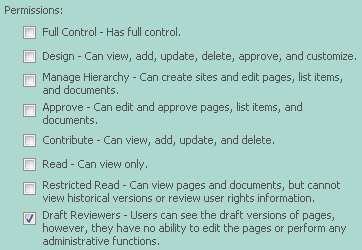


[…] Web Content Management – Allow reviewers to see drafts and nothing else […]
Pingback by SharePoint, SharePoint and stuff : SharePoint Kaffeetasse #59 — April 22, 2008 @ 7:07 am
well done, bro
Comment by Wowalawswand — September 22, 2008 @ 3:45 pm
vrefgnezwmayrfqlwell, hi admin adn people nice forum indeed. how’s life? hope it’s introduce branch 😉
Comment by TultyBreereetaw — December 29, 2008 @ 10:49 am
Hey – I just tried this out and because of the Edit Items permissions, the Draft Reviewer was always able to edit pages.
Comment by Rich Finn — January 7, 2010 @ 2:48 pm
If you have access to see a draft of a page (a web-part page), are you able to also view the published version?
I haven’t figured out how, so I’m wondering if it’s possible at all.
Thanks!
Comment by Kelli Shuter Cessna — February 4, 2010 @ 2:44 pm
In the same boat as Rich user still able to edit the page, when you turn off the Edit Items permission. you remove this permission and user can no longer see draft versions.
Any thoughts?
Comment by Martyn — March 24, 2010 @ 3:44 pm
Great article. Your articles are a pelasure to read and very helpfull indeed. Thank you.
Comment by Nanci Kassay — January 15, 2011 @ 4:35 am
[…] Web Content Management – Allow reviewers to see drafts and nothing else | Jack of all that is Micr…. […]
Pingback by Web Content Management – Allow reviewers to see drafts and nothing else | Jack of all that is Microsoft, Master of None | Soyka's Blog — April 6, 2014 @ 2:55 pm
The above solution still provides edit permission to the user. The better solution which i found was :
https://support.office.com/en-ca/article/Specify-who-can-view-drafts-c3bfc744-c4a4-4691-b506-42b338312c21
By using above solution, no change in user permission is needed. It is just an document library settings change.
Comment by Debprotim Seal — March 25, 2015 @ 5:09 pm